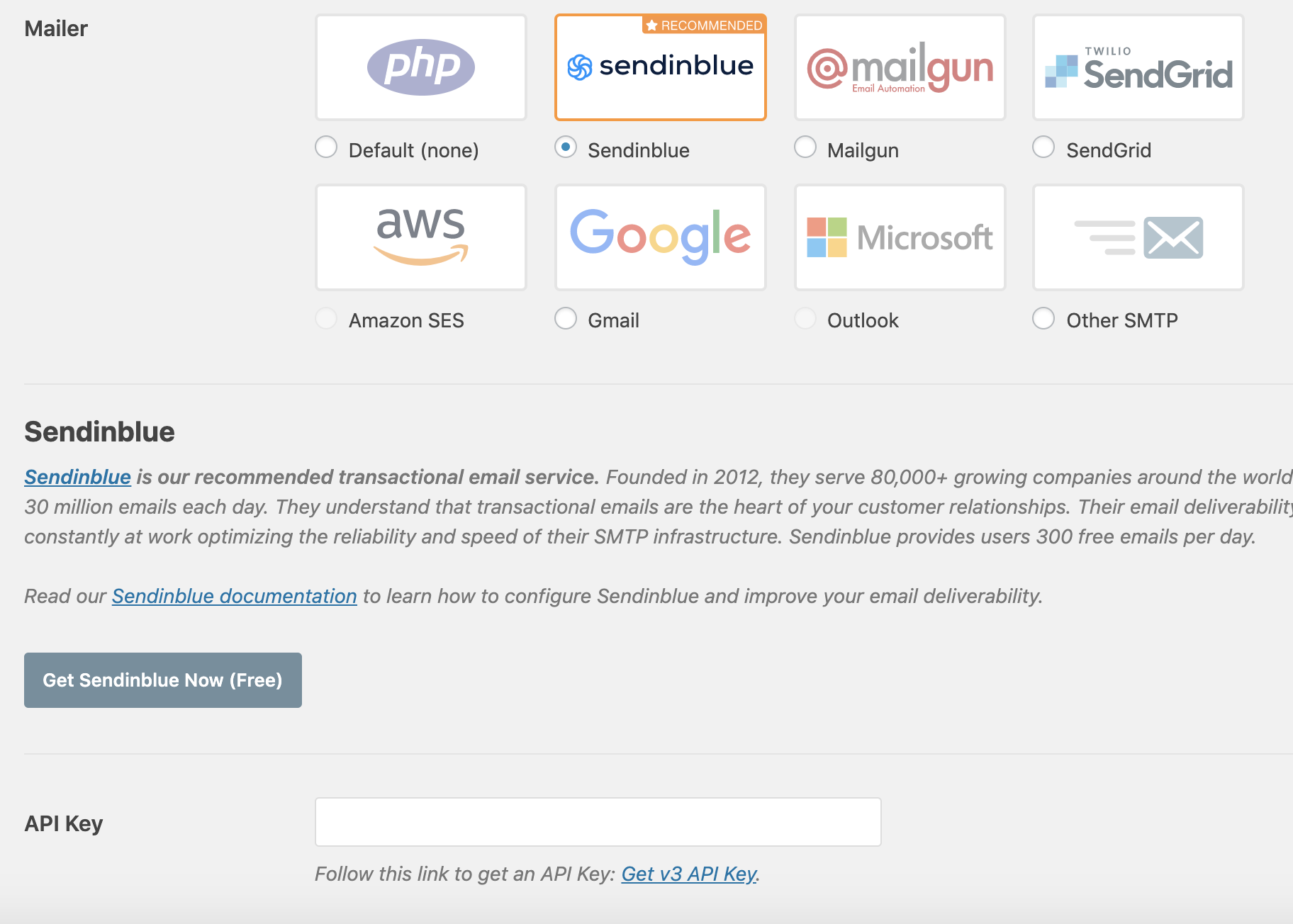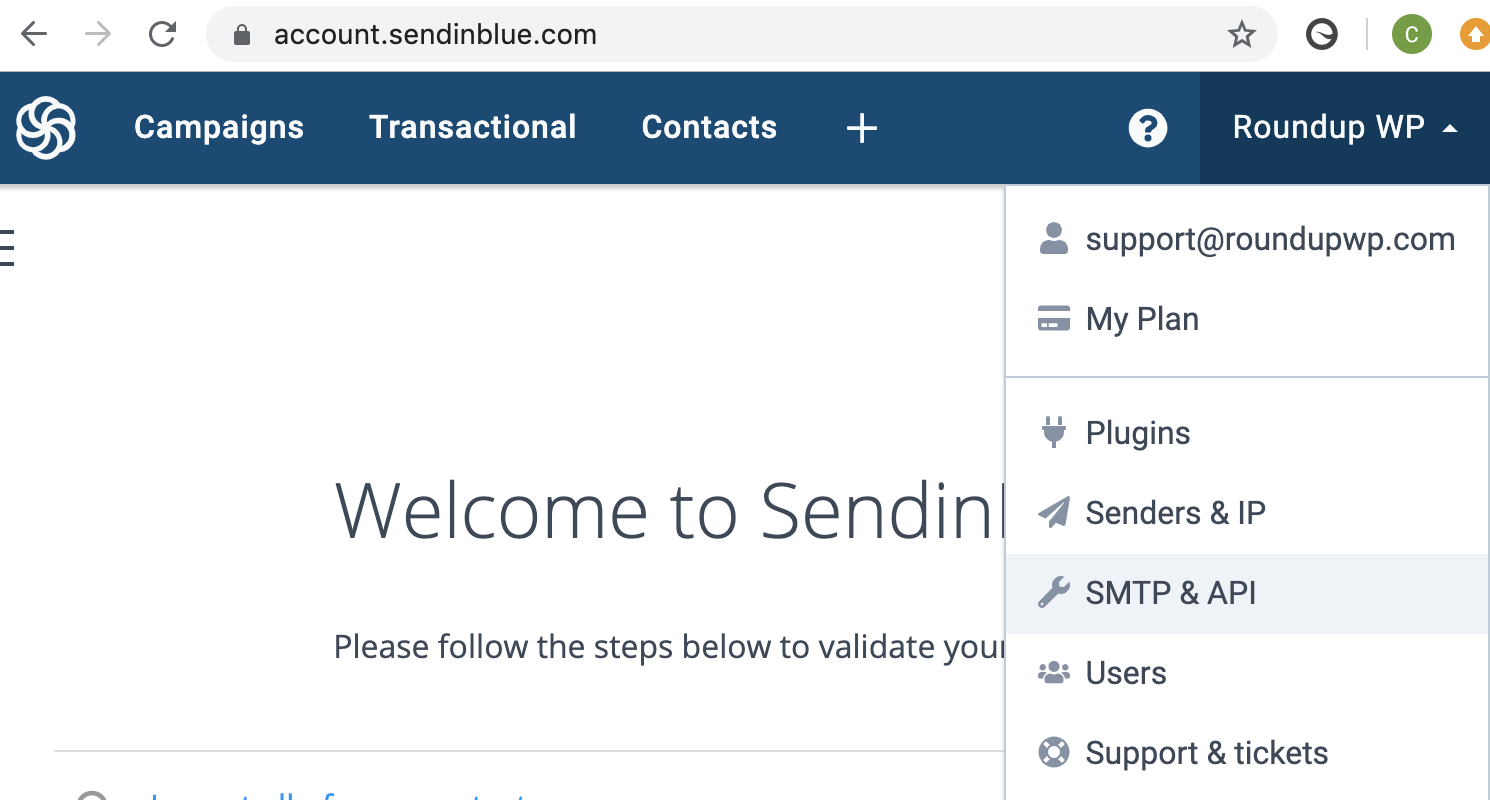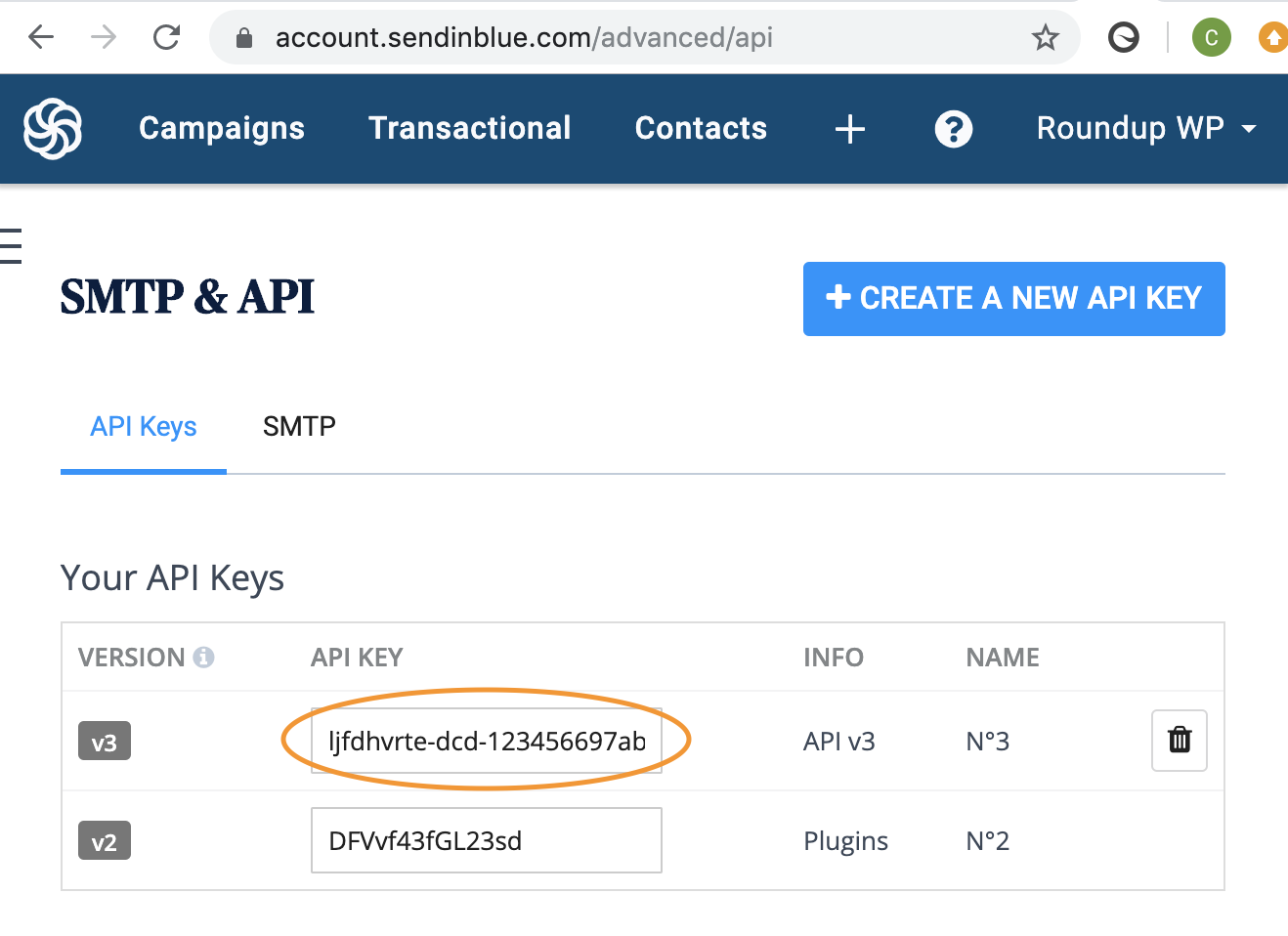In addition to Postmark, we also recommend Sendinblue as another option for a better experience with your email messages and Registrations for the Events Calendar. After signing up for Sendinblue, you can use an SMTP plugin like WP Mail SMTP to have your WordPress site send all emails from Sendinblue.
Signing up for Sendinblue and Activating It with WP Mail SMTP
There are several options for email sending plans through Sendinblue including a free option that allows up to 300 emails a day. Use these steps to create an account:
- Visit their site and register an account https://app.sendinblue.com/account/register
- Complete your profile and confirm your email address.
- Install and activate WP Mail SMTP Plugin. You can also search for this in the wordpress.org plugin repository for easy installation
- Find the settings under Settings->General
- Select Sendinblue as your Mailer and then click on the link below to get an API key

- While on your account page by clicking on your company name and selecting “SMTP & API”

- Copy your “v3” API key and paste it in the appropriate setting while on the settings page of the WP SMTP Mail plugin

- Please note that the WP Mail SMTP plugin will force all emails to be sent from the address you specify on the settings page.
That’s it! You can now have confidence that your emails will arrive in your user’s inboxes as expected.