1) Install and activate The Events Calendar by Modern Tribe as well as Registrations for the Events Calendar Pro. Visit this page if you haven’t done this yet.
2) Once you’ve purchased the RTEC Mollie Payments plugin you’ll be presented with the purchase confirmation screen which displays your license key and a link to download the plugin. This information is also emailed to you at the address which you provided during checkout. Copy the license key, you can use this to download and activate the plugin from the admin area of your WordPress site.
Note: You can also download the plugin zip file directly from your Account on our website.
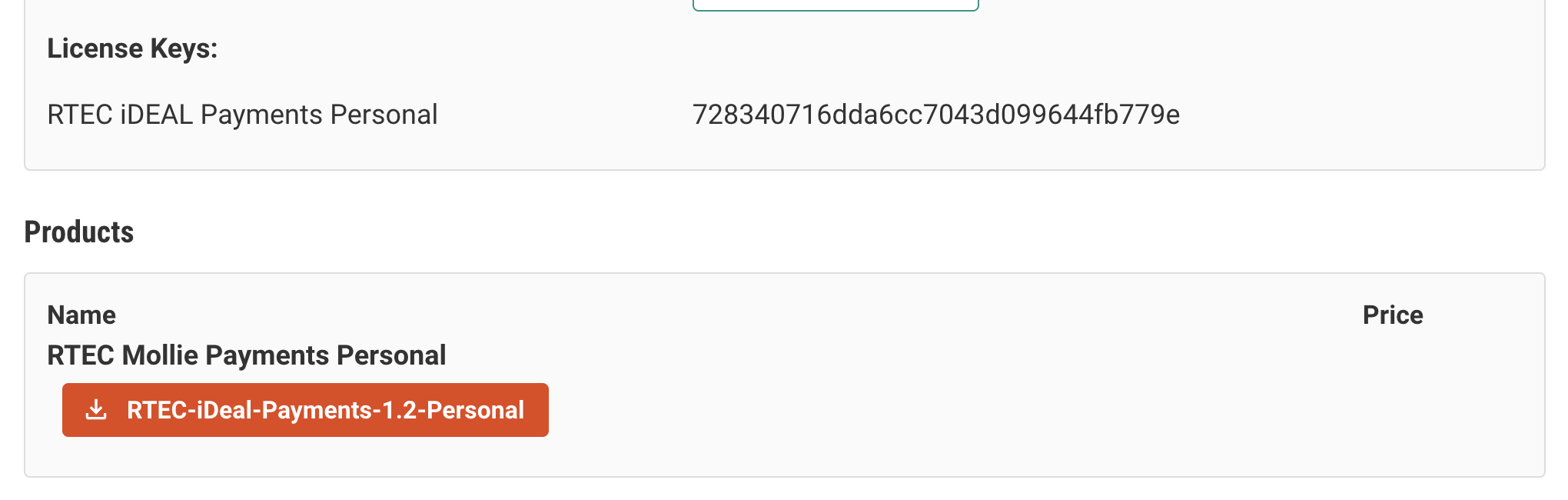
3) Activate the Mollie Add-on
From your WordPress dashboard, visit the Registrations settings page. Then find the License and Add ons tab and visit the page. Here you can enter the license key copied from step 2 to activate the license as well as download and activate the add-on.
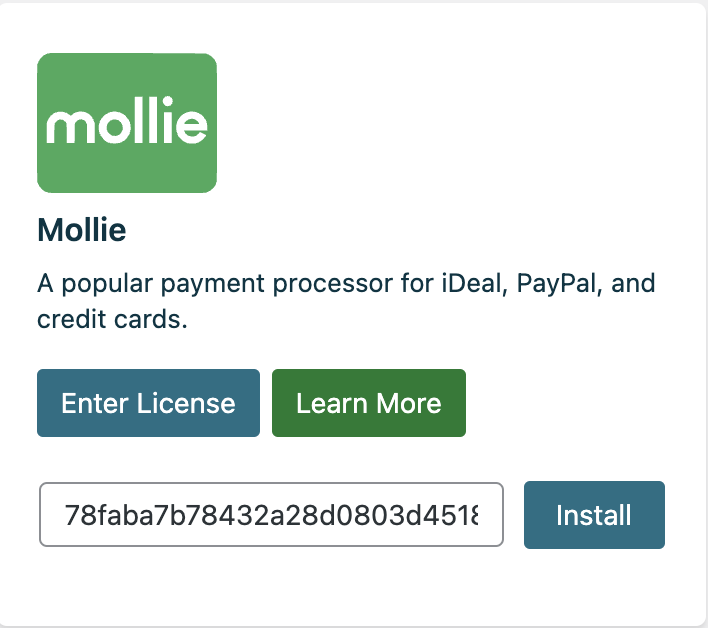
4) Refresh the page, visit the Mollie settings tab
On this page you can enter an API key to connect your Mollie account and configure some default settings.
5) Get a Mollie API key
Paste the new key on the settings page inside the plugin
All events that allow online payments and that have a cost will now use Mollie to collect payments.
If you have more questions please visit our support page.