1) Install and activate The Events Calendar by Modern Tribe as well as Registrations for the Events Calendar Pro. Visit this page if you haven’t done this yet.
2) Once you’ve purchased an Advanced license for Registrations for the Events Calendar Pro you can download all of our add-on .zip files from your account page. This is found when clicking the “View Downloads and Details” button.
3) Activate the Memberships Add-on
From your WordPress dashboard, visit the Registrations settings page. Then find the License and Add ons tab and visit the page. If your license key for the main Registrations plugin is active, you should be able to install the Memberships add-on with a single click.
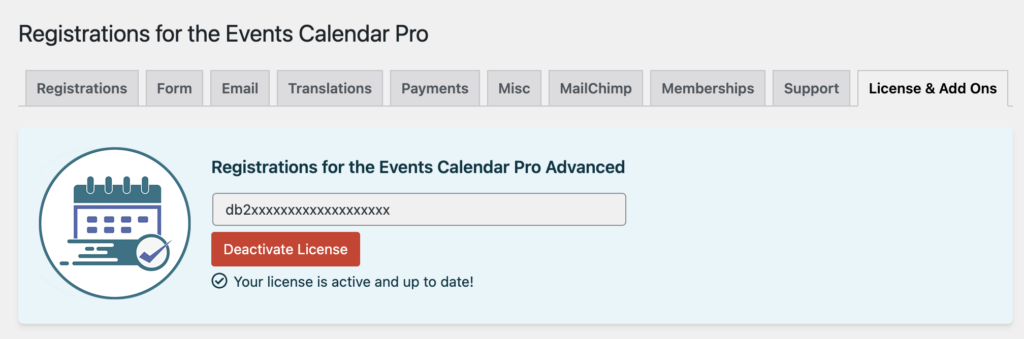
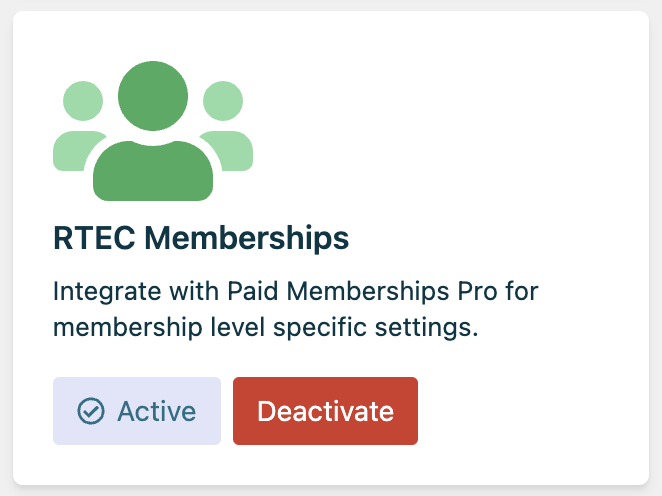
4) Refresh the page, visit the Membership settings tab
On this page you can install a supported membership system if you’d like. You can also configure some settings and features like the feature that automatically creates a new user whenever someone unknown registers.
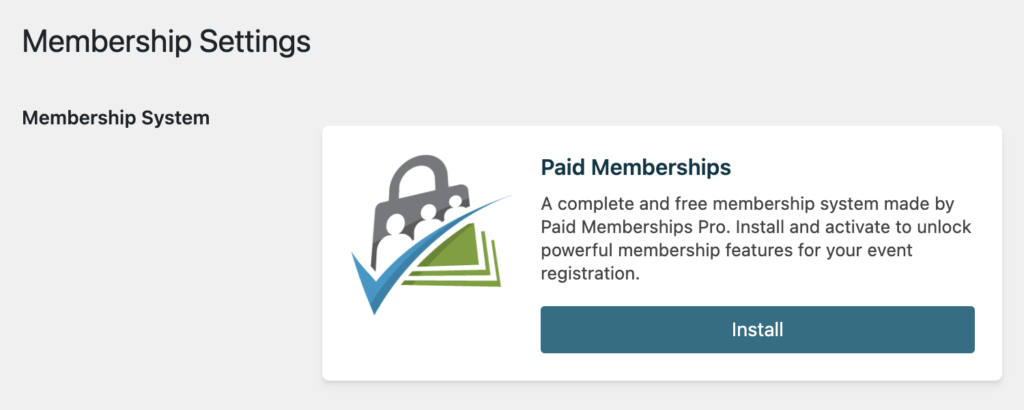
Configuring Registration Forms to Work With Memberships
Now that you have activated the Membership add-on, most of your form fields will have a new setting to interact with membership data. Edit a form and select one of your form fields to edit to find the settings shown in this screenshot:
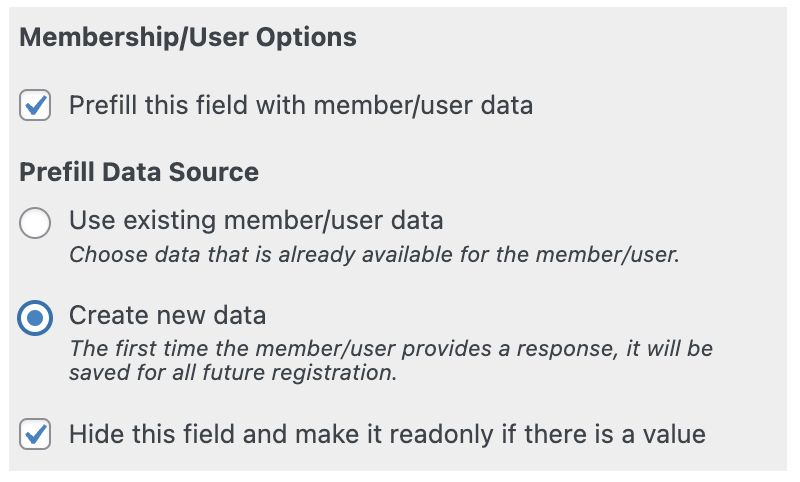
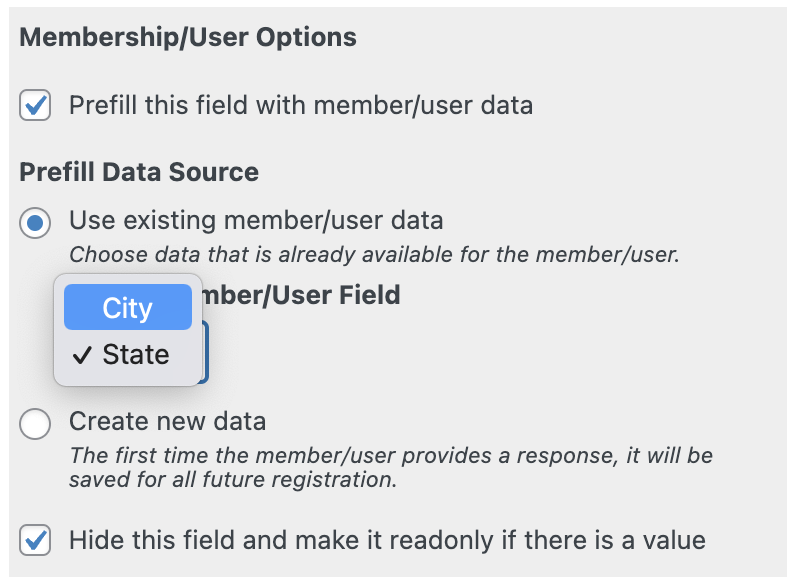
You can pre-fill membership data in the field, collect new membership data, and decide whether or not to hide the field if it is pre-filled.
Restricting Event Registration and Other Single Event Settings
When editing an event, you can configure event specific settings related to your membership. Restrict registration to certain membership levels, restrict certain registration types, and even charge a different cost for the event based on membership status.
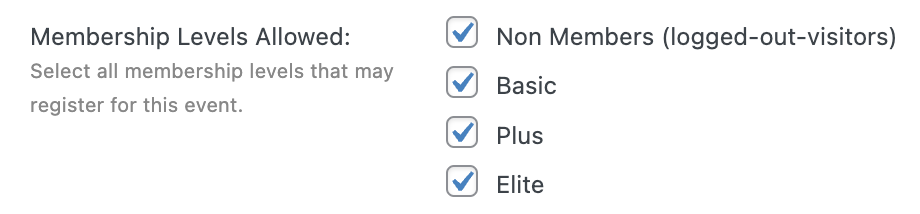
If you have more questions please visit our support page.