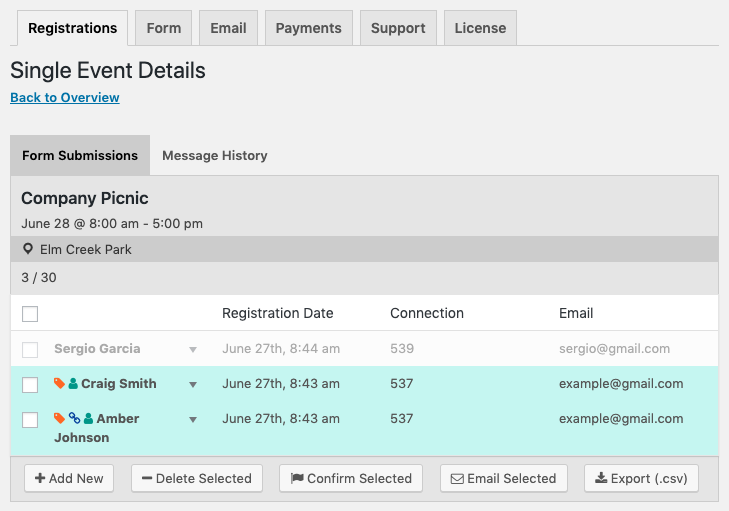Since version 2.10 of Registrations for the Events Calendar Pro you can enable a setting that will allow registrants to register for more than one person at a time and include additional details about that person. To enable this setting for all events by default, use the setting found in the “Connected Guest Registration” section on the “Form” tab. You can also enable/disable this feature for each event individually when “editing” and event.
Here is how this feature works:
Make sure that the setting is enabled to allow this feature to be used for this event. “Edit” the event and find the setting shown in this screenshot:
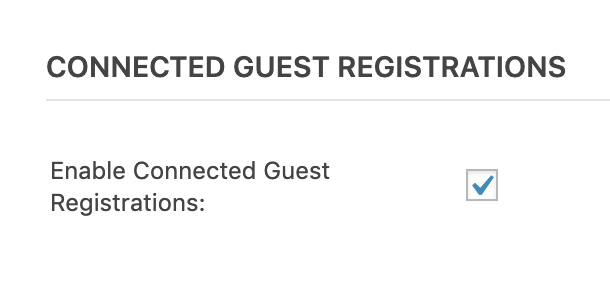
Go to the “All Forms” page to edit the form you are using for this event. Click on the “Options” button to open a modal. Here you can configure what fields appear and are required for the “main” registration as well as the “connected guests” registrations.
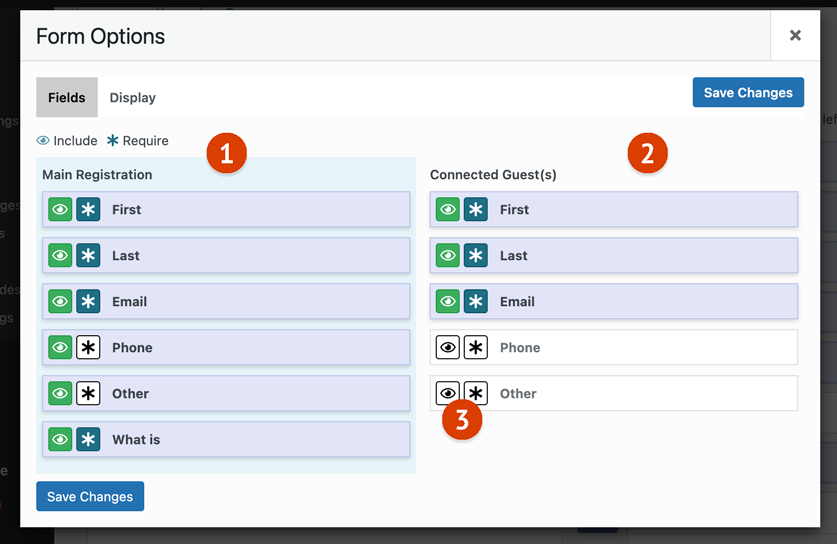
- Configure the “Main” Registration Fields
Fields for the first “main” registration - Configure the “Connected Guest” Registration Fields
Fields for each additional “connected guest” - Toggle Visible and Required Fields
Toggle whether or not the form field appears for the “main” registration (green button) and whether or not it is required (blue)
If adding a guest will not exceed the registration limit, visitors of your site will have the option to add a guest at the bottom of the form when registering.
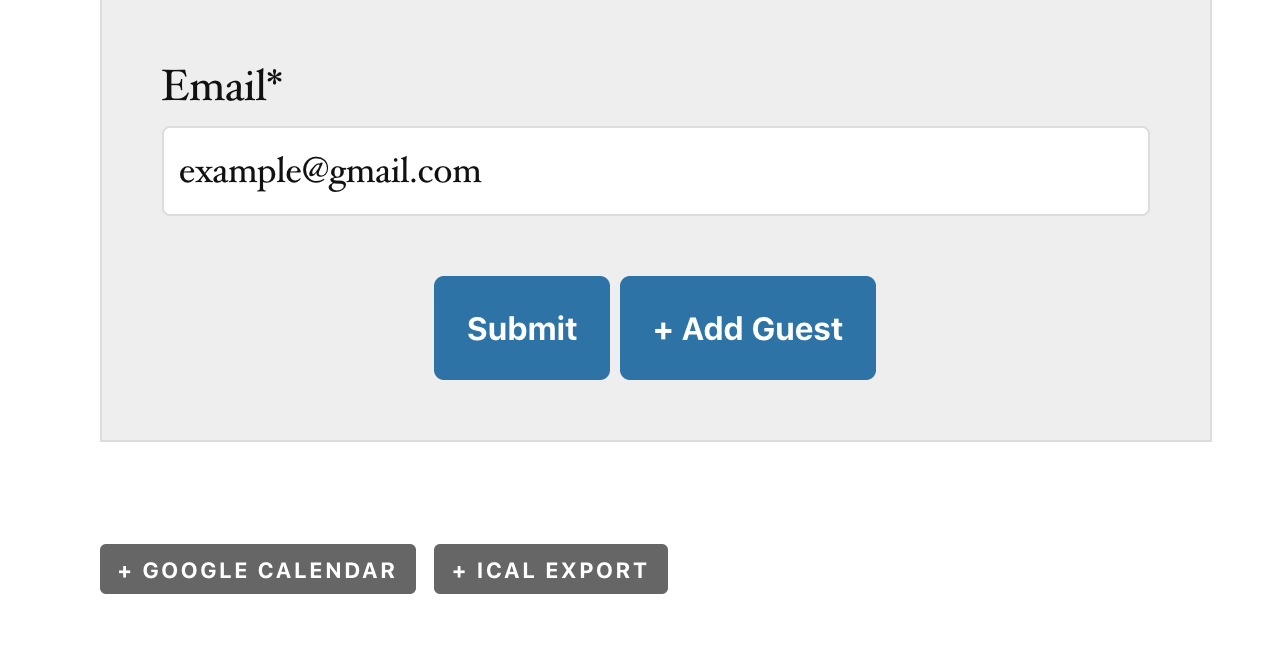
Clicking the button will add an additional form and a menu at the top for selecting among forms/guests.
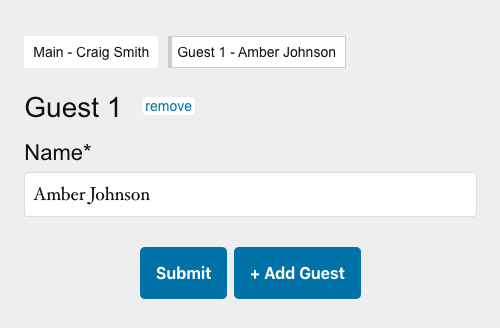
After successfully submitting a registration, a confirmation email and notification email will be sent for each connected guest registration. If an email address is not included for the additional connected guests, the email address of the first, main registration will be used.
If your event has a cost, the total cost of all connected guests will be charged and itemized. Once payment is complete, all connected registrations will be considered “confirmed”.
Logged-in users can edit these registrations later if needed.
When viewing registrations on the “Registrations” tab, connected guest registrations will display a link icon next to them. Hovering over the icon will highlight other registrations that are connected. Clicking the icon will select them. The “Connection” column will be a unique number for all registrations that are connected as well.