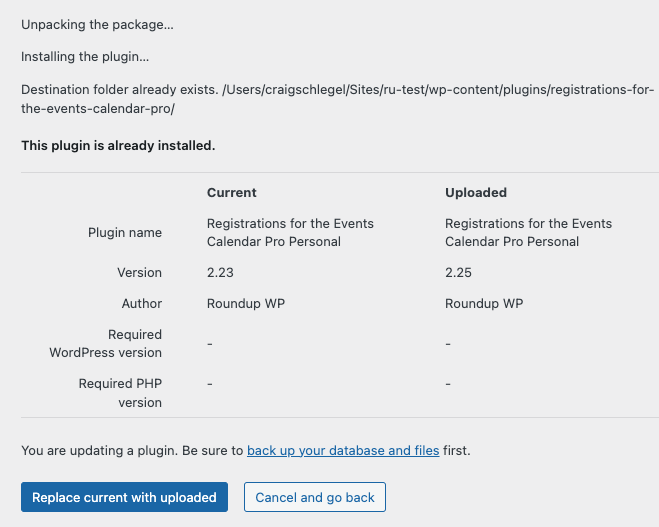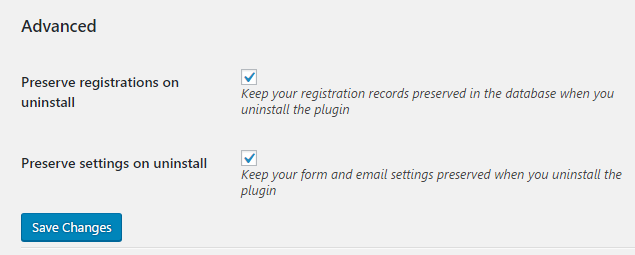If you’re experiencing an issue updating the plugin automatically (see this link for common issues) via your WordPress Plugins page, then you can manually update the plugin in one of two ways.
Quick, Manual Update
The latest versions of WordPress allow for a seamless update using a .zip file. Follow these steps:
- Before updating any plugin, it’s a good idea to backup your site and database. Migrate DB is an excellent plugin for managing database backups.
- Download the provided .zip from support or download the latest version of the plugin from the account page
- Go the the Plugins Page. Click the “Add New Plugin” button found near the top of the page.
- Then click the “Upload Plugin” button that appears on the new page.
- Choose the .zip file provided to update the plugin using the related file input field that is revealed.
- Follow the instructions to update the plugin:

Uninstall and Reinstall
- Before updating any plugin, it’s a good idea to backup your site and database. Migrate DB is an excellent plugin for managing database backups.
- Make sure the options ‘Preserve registrations on uninstall’ and ‘Preserve settings on uninstall’ options on the plugin’s ‘Form’ tab are checked

- Deactivate and delete the plugin
- Download the latest version of the plugin from account page
- Upload it via your WordPress Plugins page by clicking on ‘Add New’ > ‘Upload Plugin’
Replace the Files via FTP
If you have FTP access to your website then you can update the plugin by simply replacing the old plugin files with the new files.
- Download the latest version of the plugin from account page and unzip the file
- Log into your site via FTP and locate the plugin files. These are usually in wp-content/plugins/registrations-for-the-events-calendar-pro
- Replace the files