The waiting list feature will collect registrations even after the registration limit for an event has been reached. These registrations will be given a special status of “waiting” and can be viewed along with the other normal registrations in the backend of your site.
How it works
Once an event has reached the registration limit, a message will appear above the registration form and some of the text throughout the process will refer to the waiting list rather than being considered registered. If you have the attendee list enabled, people on the waiting list will be added in a second section as shown in this screenshot.
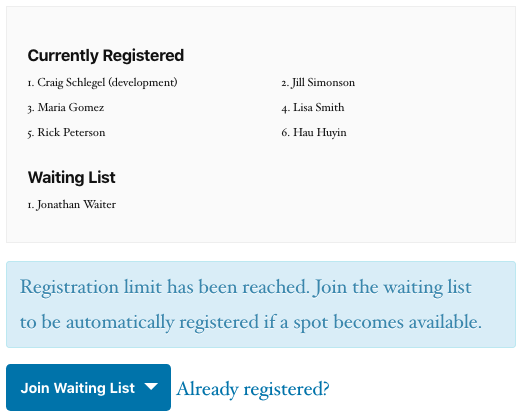
If someone joins the waiting list, the registration will be highlighted in blue in the backend management system.
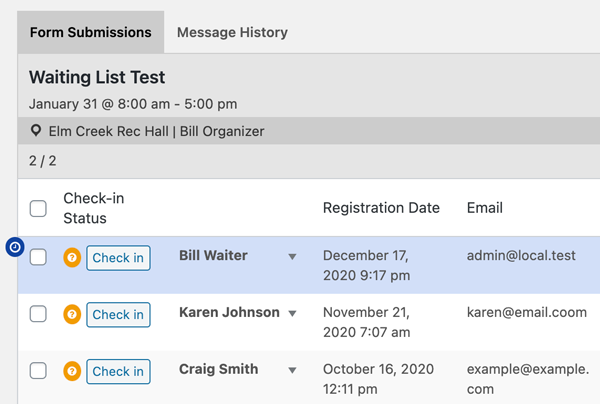
Now that there is someone on the waiting list, if someone on the regular registration list unregisters (cancels), the first person on the waiting list will be automatically promoted to the regular registration list. The person being promoted will also have a customizable email sent to the email address that was provided.
Setup
The waiting list feature can be enabled for all events by default or can be toggled on and off for each event individually. While on the “Form” tab, scroll down to the “Waiting List” section to change messages and set a maximum size of the waiting list. When editing an event individually, select the email template to be used for waiting list promotions.