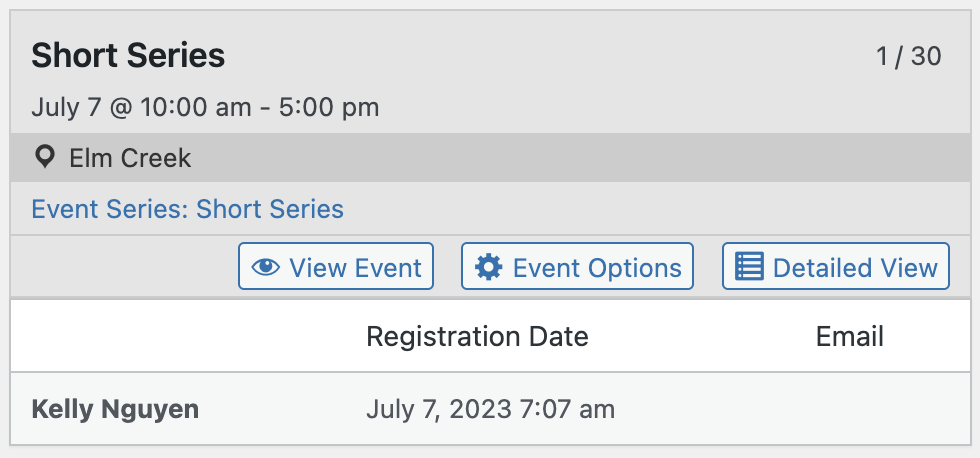Since version 6.0 of The Events Calendar Pro, you are able to create a series of events. Registrations for the Events Calendar Pro has features that allow you to accept a single registration for this whole series. This means the series will have the following features:
- Shared capacity (registration limit) among all events in the series.
- Shared registration records among all events in the series.
- For events with costs, a single payment will apply to all events in the series.
- Attendee lists will display the same set of registrations for all events in the series.
- All events will share one registration deadline, registration open on date, registration form, confirmation email, and most other registration related settings.
Each individual event will maintain all non registration related event settings such as the title, description, start date, venue, and organizer.
How to Create A Series With Connected Registration
1. Make sure you have The Events Calendar Pro installed and active.
2. While creating a new event, click the Schedule More Events button and create the scheduling rules for your series. Save your event when you are done.
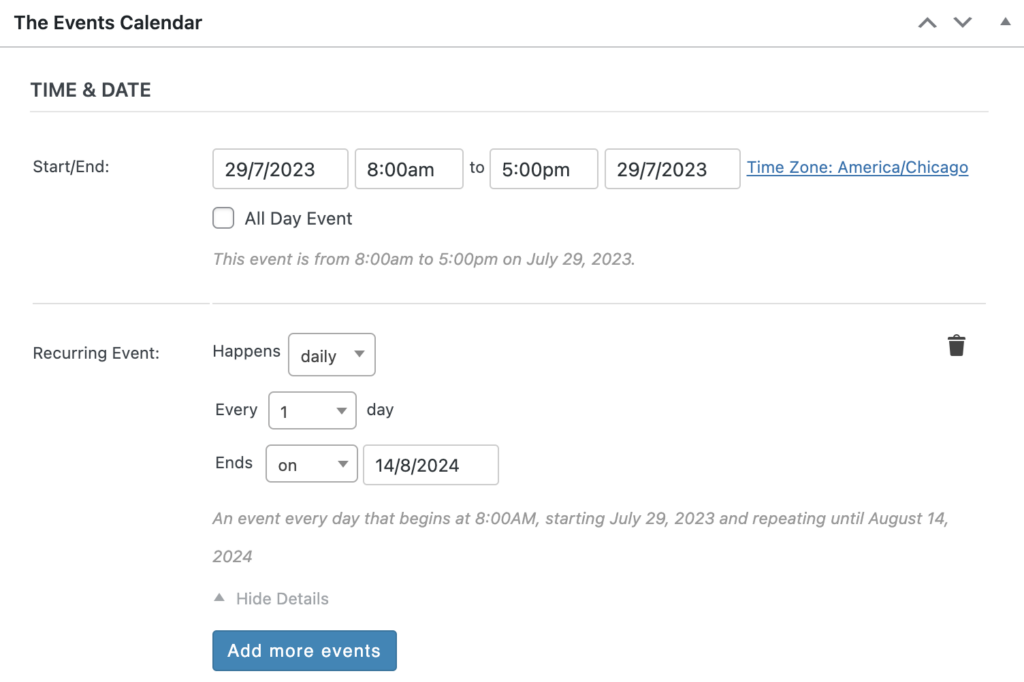
3. Go to the Series menu item and select your newly created series to edit it. Find the setting to collect a single registration for the whole series and configure it as shown below:
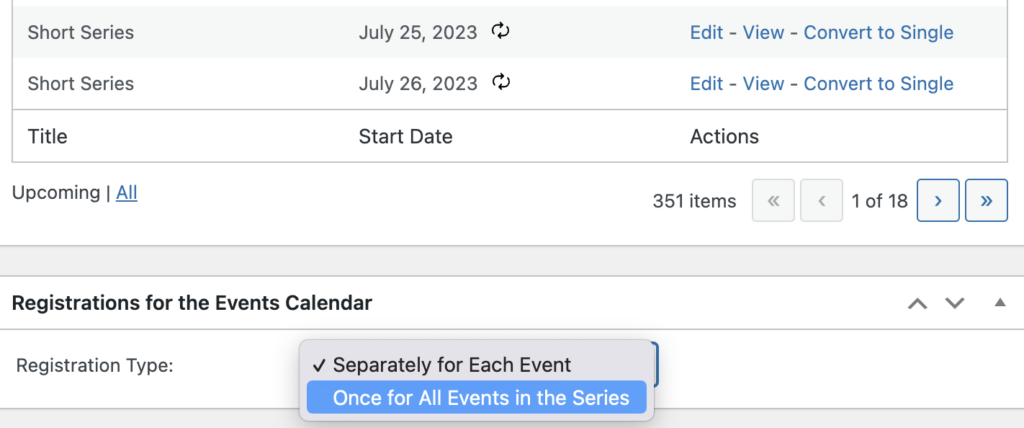
4. If you’d like to include other events in the series, not scheduled as recurring events, you can do so on this page as well using the tool shown below:

You’re all set! All registrations and settings for your registrations will go to this event. You can see what events are connected when viewing the grid-style overview or the detailed view of an event. To add a list of the event title and start dates for your connected events to emails, use the {connected-events} template.